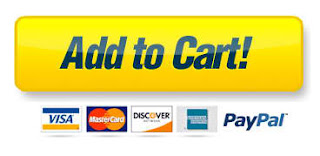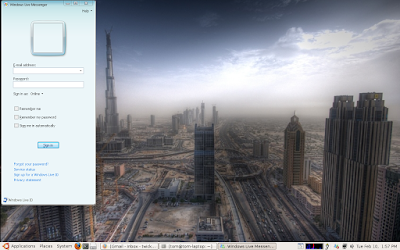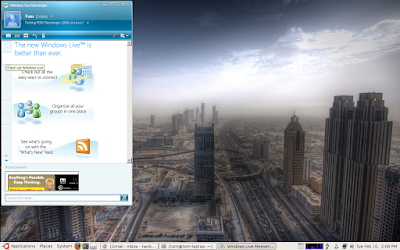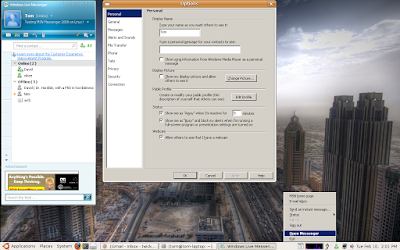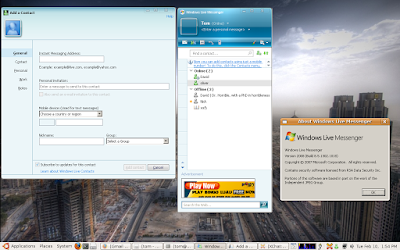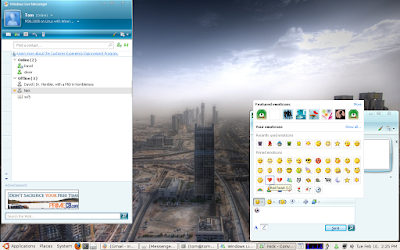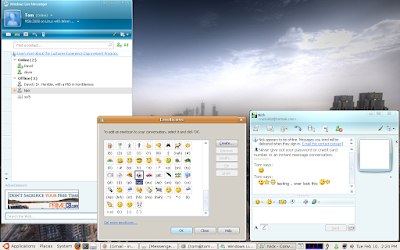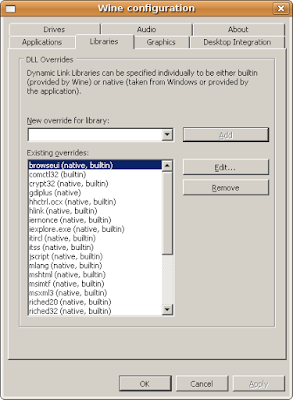µTorrent, the BitTorrent client that is..
Wine configuration
Linux Distribution: Ubuntu 8.04
Wine Version: 1.1.4
Windows version emulated: XP
Installing µTorrent
Download µTorrent 1.8.2 from here.
tom@tom-laptop:~$ wine utorrent.exe

uTorrent first run
uTorrent 1.8.2 runs out of the box with Wine 1.1.4, so no need for dll overrides and hacks as it just works!
tom@tom-laptop:~/.wine/drive_c/Program Files/uTorrent$ wine utorrent.exe



Micro-Sized Yet Feature Filled
Most of the features present in other BitTorrent clients are present in µTorrent, including bandwidth prioritization, scheduling, RSS auto-downloading and Mainline DHT (compatible with BitComet). Additionally, µTorrent supports the Protocol Encryption joint specification (compatible with Azureus 2.4.0.0 and above, BitComet 0.63 and above) and peer exchange.
Resource-Friendly
µTorrent was written with efficiency in mind. Unlike many torrent clients, it does not hog valuable system resources - typically using less than 6MB of memory, allowing you to use the computer as if it weren't there at all. Additionally, the program itself is contained within a single executable less than 220 KB in size.
Skinnable and Localized
Various icon, toolbar graphic and status icon replacements are available, and creating your own is very simple. µTorrent also has support for localization, and with a language file present, will automatically switch to your system language. If your language isn't available, you can easily add your own, or edit other existing translations to improve them!
Actively Developed and Improved
The developer puts in a lot of time working on features and making things more user-friendly. Releases only come out when they're ready, with no schedule pressures, so the few bugs that appear are quickly addressed and fixed.
Wine configuration
Linux Distribution: Ubuntu 8.04
Wine Version: 1.1.4
Windows version emulated: XP
Installing µTorrent
Download µTorrent 1.8.2 from here.
tom@tom-laptop:~$ wine utorrent.exe

uTorrent first run
uTorrent 1.8.2 runs out of the box with Wine 1.1.4, so no need for dll overrides and hacks as it just works!
tom@tom-laptop:~/.wine/drive_c/Program Files/uTorrent$ wine utorrent.exe