Have you ever gotten annoyed by Wine/Cedega/CXOffice not matching to your otherwise pretty desktop? It is possiable to change the Wine color scheme to closely match your default desktop colors. You can even install a large varity of themes and have Wine use them to make your favorite applications look even better.
Using Theme/Skins
Firstly go into Wine's virtual drive, which is usually ".wine/drive_c" in your Home directory if you don't see .wine in your home directory then it must be hidden, select View->Show Hidden Files in the file manager. Inside this directory go into the "windows" folder then make a new folder in there called "Themes". Inside here you should make a directory for each theme you want, and put the files ending in ".msstyles" directly into them.
Next you need to tell Wine to use your theme, so run winecfg. In the configuration window select the tab "Desktop Integration" and select the "Theme:" box, which should now have your theme in it's menu. After selecting the theme click "Apply" at the bottom to see how it looks (some themes don't always display properly), then if you are happy click "OK" and your done.
You need to be aware that running some of the more complex themes may result in a major slowdown to Wine. Performance will depend on the theme you select, and your system specifications.
Colour Managment
There are a couple different ways to manage Wine colours, the easiest is to run winecfg and select the tab "Desktop Integration" just as you would with installing a theme. Next select "Item" and choose a item from the drop down list and then click on Color and choose a colour from the provided palette.
Wine Desktop
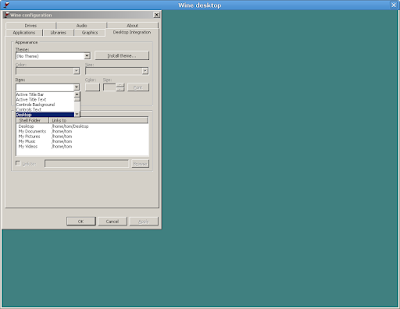
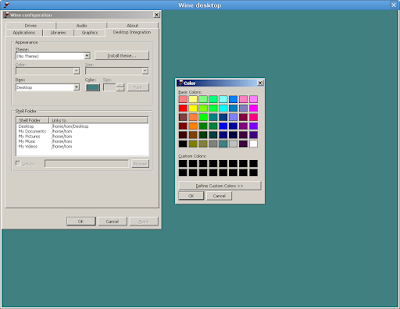
Blue Desktop
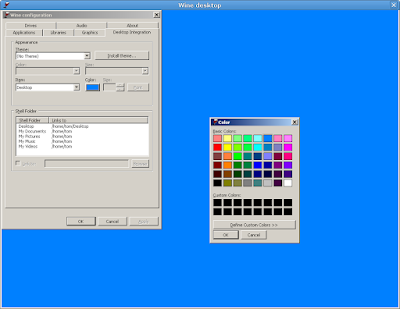
Another option is to edit your user.reg registry file found within your .wine directory. You will need to open it with your favorite text editor and find the line which looks like [Control Panel\Colors] some numbers.
And add a colour theme that has already been created... The great thing about colour theaming is you will not see any performance degradation. Your applications will run at the same speed as before, accept now with your preferred colours!
Below is some colour themes that you may find of use. To add the theme just paste the theme under your [Control Panel\Colors] line.
Default Wine Look
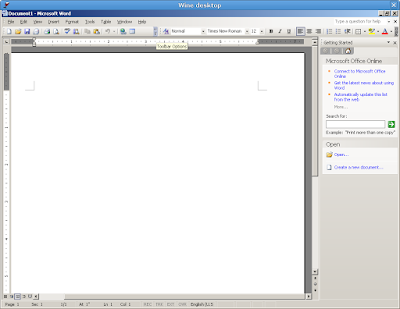
-----------------------------------------
colours to look more human (ubuntu) look.
"ActiveBorder"="226 226 226"
"ActiveTitle"="226 226 226"
"AppWorkSpace"="198 198 191"
"Background"="93 77 52"
"ButtonAlternativeFace"="200 0 0"
"ButtonDkShadow"="85 85 82"
"ButtonFace"="239 235 231"
"ButtonHilight"="255 255 255"
"ButtonLight"="255 255 255"
"ButtonShadow"="198 198 191"
"ButtonText"="0 0 0"
"GradientActiveTitle"="226 226 226"
"GradientInactiveTitle"="226 226 226"
"GrayText"="198 198 191"
"Hilight"="179 145 105"
"HilightText"="0 0 0"
"InactiveBorder"="226 226 226"
"InactiveTitle"="226 226 226"
"InactiveTitleText"="255 255 255"
"InfoText"="0 0 0"
"InfoWindow"="200 0 0"
"Menu"="239 235 231"
"MenuBar"="239 235 231"
"MenuHilight"="179 145 105"
"MenuText"="0 0 0"
"Scrollbar"="239 235 231"
"TitleText"="255 255 255"
"Window"="255 255 255"
"WindowFrame"="0 0 0"
"WindowText"="0 0 0"
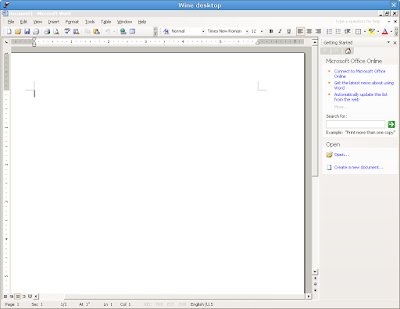
-----------------------------------------
Variant of above: ClearLooks-Ubuntu
"ActiveBorder"="226 226 226"
"ActiveTitle"="226 226 226"
"AppWorkSpace"="198 198 191"
"Background"="93 77 52"
"ButtonAlternativeFace"="200 0 0"
"ButtonDkShadow"="85 85 82"
"ButtonFace"="226 226 226"
"ButtonHilight"="255 255 255"
"ButtonLight"="255 255 255"
"ButtonShadow"="198 198 191"
"ButtonText"="0 0 0"
"GradientActiveTitle"="226 226 226"
"GradientInactiveTitle"="226 226 226"
"GrayText"="198 198 191"
"Hilight"="179 145 105"
"HilightText"="0 0 0"
"InactiveBorder"="226 226 226"
"InactiveTitle"="226 226 226"
"InactiveTitleText"="255 255 255"
"InfoText"="0 0 0"
"InfoWindow"="200 0 0"
"Menu"="226 226 226"
"MenuBar"="0 0 0"
"MenuHilight"="179 145 105"
"MenuText"="0 0 0"
"Scrollbar"="226 226 226"
"TitleText"="255 255 255"
"Window"="255 255 255"
"WindowFrame"="0 0 0"
"WindowText"="0 0 0"
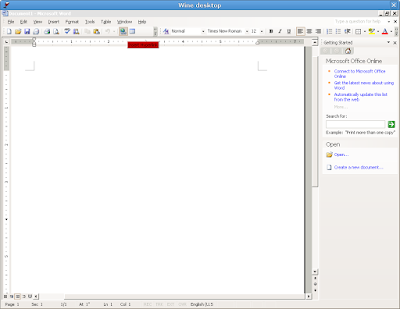
-----------------------------------------
Custom theme
"ActiveBorder"="234 229 224"
"ActiveTitle"="188 121 79"
"AppWorkspace"="128 128 128"
"Background"="85 56 40"
"ButtonAlternateFace"="181 181 181"
"ButtonDkShadow"="92 92 92"
"ButtonFace"="239 235 231"
"ButtonHilight"="252 251 250"
"ButtonLight"="241 239 226"
"ButtonShadow"="219 211 203"
"ButtonText"="0 0 0"
"GradientActiveTitle"="188 121 79"
"GradientInActiveTitle"="239 235 231"
"GrayText"="181 179 172"
"Hilight"="246 198 125"
"HilightText"="0 0 2"
"HotTrackingColor"="201 127 85"
"InActiveBorder"="212 208 200"
"InActiveTitle"="239 235 231"
"InActiveTitleText"="83 82 80"
"InfoText"="0 0 0"
"InfoWindow"="255 241 190"
"Menu"="239 235 231"
"MenuBar"="188 121 79"
"MenuHilight"="230 223 217"
"MenuText"="0 0 0"
"Scrollbar"="212 208 200"
"TitleText"="255 255 255"
"Window"="255 255 255"
"WindowFrame"="0 0 0"
"WindowText"="0 0 0"
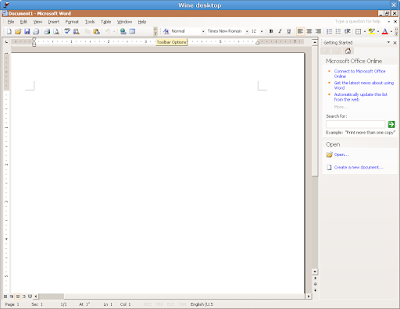
-----------------------------------------
Custom Ubuntu theme
"ActiveBorder"="239 235 230"
"ActiveTitle"="200 130 60"
"AppWorkSpace"="102 51 51"
"Background"="0 128 128"
"ButtonAlternateFace"="180 180 180"
"ButtonDkShadow"="115 106 96"
"ButtonFace"="239 235 230"
"ButtonHilight"="239 235 230"
"ButtonLight"="248 246 244"
"ButtonShadow"="203 193 183"
"ButtonText"="0 0 0"
"GradientActiveTitle"="16 132 208"
"GradientInactiveTitle"="181 181 181"
"GrayText"="203 193 183"
"Hilight"="248 198 119"
"HilightText"="0 0 0"
"HotTrackingColor"="0 0 255"
"InactiveBorder"="239 235 230"
"InactiveTitle"="239 235 230"
"InactiveTitleText"="60 60 60"
"InfoText"="0 0 0"
"InfoWindow"="255 255 225"
"Menu"="239 235 230"
"MenuBar"="239 235 230"
"MenuHilight"="0 0 0"
"MenuText"="0 0 0"
"Scrollbar"="239 235 230"
"TitleText"="255 255 255"
"Window"="255 255 255"
"WindowFrame"="0 0 0"
"WindowText"="0 0 0"
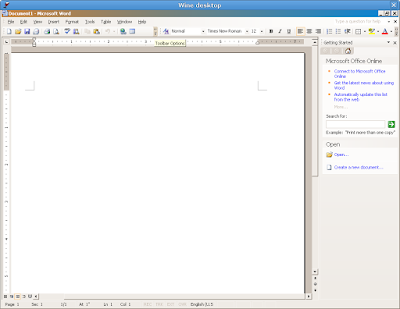
-----------------------------------------
Windows XP classic theme
“ActiveBorder”=”212 208 200″
“ActiveTitle”=”10 36 106″
“AppWorkSpace”=”128 128 128″
“Background”=”58 110 165″
“ButtonAlternateFace”=”181 181 181″
“ButtonDkShadow”=”64 64 64″
“ButtonFace”=”212 208 200″
“ButtonHilight”=”255 255 255″
“ButtonLight”=”212 208 200″
“ButtonShadow”=”128 128 128″
“ButtonText”=”0 0 0″
“GradientActiveTitle”=”166 202 240″
“GradientInactiveTitle”=”192 192 192″
“GrayText”=”128 128 128″
“Hilight”=”10 36 106″
“HilightText”=”255 255 255″
“HotTrackingColor”=”0 0 128″
“InactiveBorder”=”212 208 200″
“InactiveTitle”=”128 128 128″
“InactiveTitleText”=”212 208 200″
“InfoText”=”0 0 0″
“InfoWindow”=”255 255 225″
“Menu”=”212 208 200″
“MenuBar”=”212 208 200″
“MenuHilight”=”0 0 0″
“MenuText”=”0 0 0″
“Scrollbar”=”212 208 200″
“TitleText”=”255 255 255″
“Window”=”255 255 255″
“WindowFrame”=”0 0 0″
“WindowText”=”0 0 0″
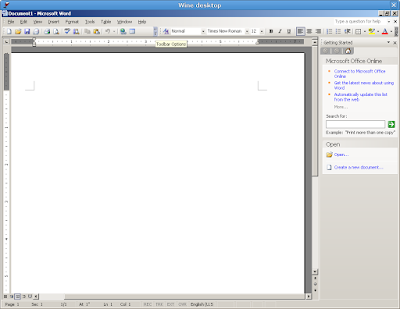
-----------------------------------------
The Human theme
"ActiveBorder"="239 235 231"
"ActiveTitle"="210 141 70"
"AppWorkSpace"="177 170 163"
"Background"="0 0 0"
"ButtonAlternateFace"="181 181 181"
"ButtonDkShadow"="115 106 96"
"ButtonFace"="239 235 231"
"ButtonHilight"="253 250 248"
"ButtonLight"="239 235 231"
"ButtonShadow"="179 175 171"
"ButtonText"="0 0 0"
"GrayText"="179 175 171"
"Hilight"="248 206 140"
"HilightText"="0 0 0"
"InactiveBorder"="239 235 231"
"InactiveTitle"="239 235 231"
"InactiveTitleText"="60 60 59"
"InfoText"="0 0 0"
"InfoWindow"="239 235 231"
"Menu"="239 235 231"
"MenuBar"="239 235 231"
"MenuHilight"="248 245 242"
"MenuText"="0 0 0"
"Scrollbar"="203 193 183"
"TitleText"="255 255 255"
"Window"="255 255 255"
"WindowFrame"="0 0 0"
"WindowText"="0 0 0"
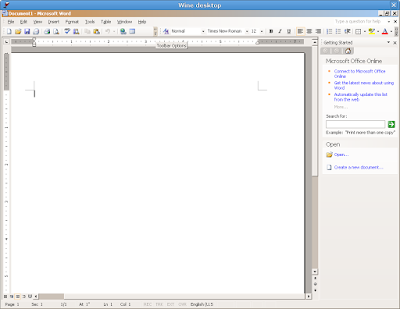
-----------------------------------------
These are the colours from a Windows XP Professional installation.
"ActiveBorder"="212 208 200"
"ActiveTitle"="10 36 106"
"AppWorkSpace"="128 128 128"
"Background"="58 110 165"
"ButtonAlternateFace"="181 181 181"
"ButtonDkShadow"="64 64 64"
"ButtonFace"="212 208 200"
"ButtonHilight"="255 255 255"
"ButtonLight"="212 208 200"
"ButtonShadow"="128 128 128"
"ButtonText"="0 0 0"
"GradientActiveTitle"="166 202 240"
"GradientInactiveTitle"="192 192 192"
"GrayText"="128 128 128"
"Hilight"="10 36 106"
"HilightText"="255 255 255"
"HotTrackingColor"="0 0 128"
"InactiveBorder"="212 208 200"
"InactiveTitle"="128 128 128"
"InactiveTitleText"="212 208 200"
"InfoText"="0 0 0"
"InfoWindow"="255 255 225"
"Menu"="212 208 200"
"MenuBar"="212 208 200"
"MenuHilight"="0 0 0"
"MenuText"="0 0 0"
"Scrollbar"="212 208 200"
"TitleText"="255 255 255"
"Window"="255 255 255"
"WindowFrame"="0 0 0"
"WindowText"="0 0 0"
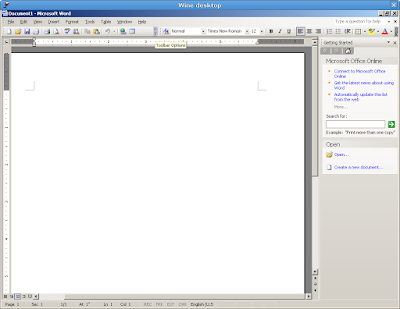
-----------------------------------------
Ubuntu edgy theme
"ActiveBorder"="239 235 231"
"ActiveTitle"="239 235 231"
"AppWorkSpace"="198 198 191"
"Background"="93 77 52"
"ButtonAlternativeFace"="200 0 0"
"ButtonDkShadow"="85 85 82"
"ButtonFace"="239 235 231"
"ButtonHilight"="255 255 255"
"ButtonLight"="255 255 255"
"ButtonShadow"="198 198 191"
"ButtonText"="0 0 0"
"GradientActiveTitle"="239 235 231"
"GradientInactiveTitle"="239 235 231"
"GrayText"="198 198 191"
"Hilight"="247 203 135"
"HilightText"="0 0 0"
"InactiveBorder"="239 235 231"
"InactiveTitle"="239 235 231"
"InactiveTitleText"="255 255 255"
"InfoText"="0 0 0"
"InfoWindow"="200 0 0"
"Menu"="239 235 231"
"MenuBar"="0 0 0"
"MenuHilight"="247 203 135"
"MenuText"="0 0 0"
"Scrollbar"="239 235 231"
"TitleText"="255 255 255"
"Window"="255 255 255"
"WindowFrame"="0 0 0"
"WindowText"="0 0 0"
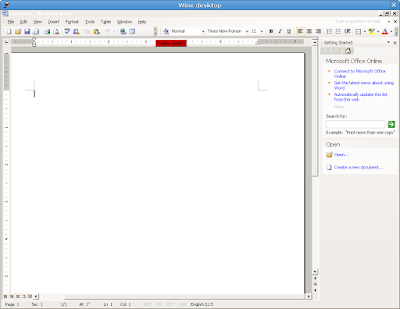
-----------------------------------------
Current Ubuntu Colour scheme
"ActiveBorder"="239 235 231"
"ActiveTitle"="203 133 61"
"AppWorkSpace"="198 198 191"
"Background"="93 77 52"
"ButtonAlternativeFace"="200 0 0"
"ButtonDkShadow"="85 85 82"
"ButtonFace"="239 235 231"
"ButtonHilight"="255 255 255"
"ButtonLight"="255 255 255"
"ButtonShadow"="198 198 191"
"ButtonText"="0 0 0"
"GradientActiveTitle"="239 235 231"
"GradientInactiveTitle"="239 235 231"
"GrayText"="198 198 191"
"Hilight"="246 200 129"
"HilightText"="0 0 0"
"InactiveBorder"="239 235 231"
"InactiveTitle"="239 235 231"
"InactiveTitleText"="255 255 255"
"InfoText"="0 0 0"
"InfoWindow"="255 255 166"
"Menu"="239 235 231"
"MenuBar"="239 235 231"
"MenuHilight"="246 200 129"
"MenuText"="0 0 0"
"Scrollbar"="239 235 231"
"TitleText"="255 255 255"
"Window"="255 255 255"
"WindowFrame"="0 0 0"
"WindowText"="0 0 0"
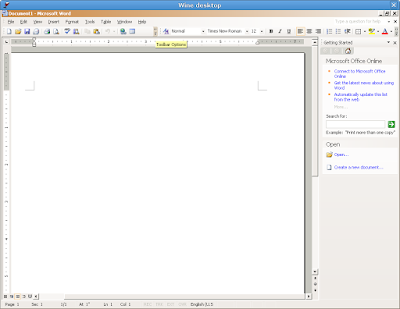
-----------------------------------------
So did you notice? Wine now uses the Windows XP classic theme as its default.
Using Theme/Skins
Firstly go into Wine's virtual drive, which is usually ".wine/drive_c" in your Home directory if you don't see .wine in your home directory then it must be hidden, select View->Show Hidden Files in the file manager. Inside this directory go into the "windows" folder then make a new folder in there called "Themes". Inside here you should make a directory for each theme you want, and put the files ending in ".msstyles" directly into them.
Next you need to tell Wine to use your theme, so run winecfg. In the configuration window select the tab "Desktop Integration" and select the "Theme:" box, which should now have your theme in it's menu. After selecting the theme click "Apply" at the bottom to see how it looks (some themes don't always display properly), then if you are happy click "OK" and your done.
You need to be aware that running some of the more complex themes may result in a major slowdown to Wine. Performance will depend on the theme you select, and your system specifications.
Colour Managment
There are a couple different ways to manage Wine colours, the easiest is to run winecfg and select the tab "Desktop Integration" just as you would with installing a theme. Next select "Item" and choose a item from the drop down list and then click on Color and choose a colour from the provided palette.
Wine Desktop
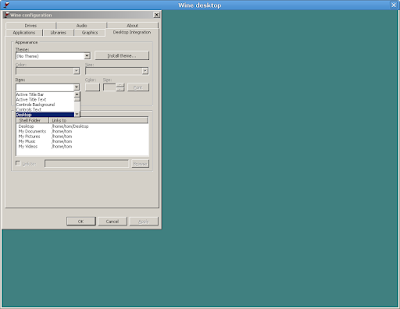
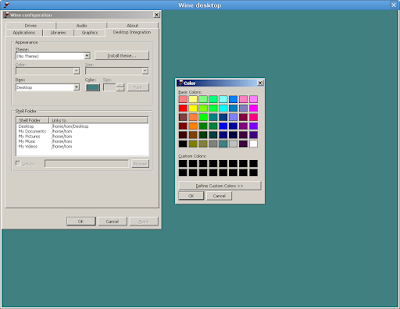
Blue Desktop
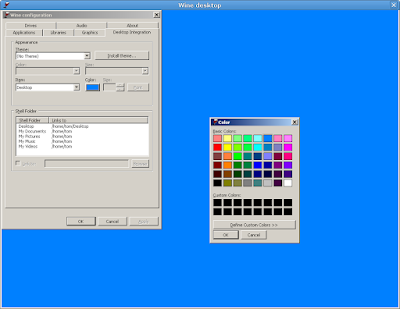
Another option is to edit your user.reg registry file found within your .wine directory. You will need to open it with your favorite text editor and find the line which looks like [Control Panel\Colors] some numbers.
And add a colour theme that has already been created... The great thing about colour theaming is you will not see any performance degradation. Your applications will run at the same speed as before, accept now with your preferred colours!
Below is some colour themes that you may find of use. To add the theme just paste the theme under your [Control Panel\Colors] line.
Default Wine Look
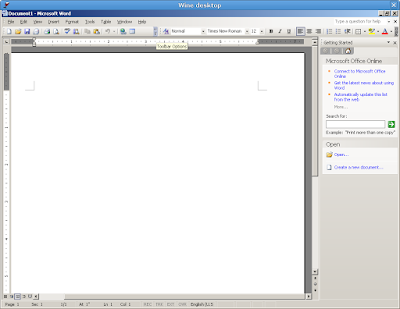
-----------------------------------------
colours to look more human (ubuntu) look.
"ActiveBorder"="226 226 226"
"ActiveTitle"="226 226 226"
"AppWorkSpace"="198 198 191"
"Background"="93 77 52"
"ButtonAlternativeFace"="200 0 0"
"ButtonDkShadow"="85 85 82"
"ButtonFace"="239 235 231"
"ButtonHilight"="255 255 255"
"ButtonLight"="255 255 255"
"ButtonShadow"="198 198 191"
"ButtonText"="0 0 0"
"GradientActiveTitle"="226 226 226"
"GradientInactiveTitle"="226 226 226"
"GrayText"="198 198 191"
"Hilight"="179 145 105"
"HilightText"="0 0 0"
"InactiveBorder"="226 226 226"
"InactiveTitle"="226 226 226"
"InactiveTitleText"="255 255 255"
"InfoText"="0 0 0"
"InfoWindow"="200 0 0"
"Menu"="239 235 231"
"MenuBar"="239 235 231"
"MenuHilight"="179 145 105"
"MenuText"="0 0 0"
"Scrollbar"="239 235 231"
"TitleText"="255 255 255"
"Window"="255 255 255"
"WindowFrame"="0 0 0"
"WindowText"="0 0 0"
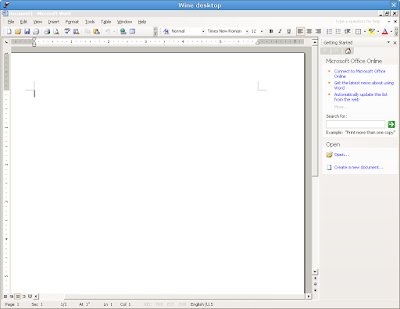
-----------------------------------------
Variant of above: ClearLooks-Ubuntu
"ActiveBorder"="226 226 226"
"ActiveTitle"="226 226 226"
"AppWorkSpace"="198 198 191"
"Background"="93 77 52"
"ButtonAlternativeFace"="200 0 0"
"ButtonDkShadow"="85 85 82"
"ButtonFace"="226 226 226"
"ButtonHilight"="255 255 255"
"ButtonLight"="255 255 255"
"ButtonShadow"="198 198 191"
"ButtonText"="0 0 0"
"GradientActiveTitle"="226 226 226"
"GradientInactiveTitle"="226 226 226"
"GrayText"="198 198 191"
"Hilight"="179 145 105"
"HilightText"="0 0 0"
"InactiveBorder"="226 226 226"
"InactiveTitle"="226 226 226"
"InactiveTitleText"="255 255 255"
"InfoText"="0 0 0"
"InfoWindow"="200 0 0"
"Menu"="226 226 226"
"MenuBar"="0 0 0"
"MenuHilight"="179 145 105"
"MenuText"="0 0 0"
"Scrollbar"="226 226 226"
"TitleText"="255 255 255"
"Window"="255 255 255"
"WindowFrame"="0 0 0"
"WindowText"="0 0 0"
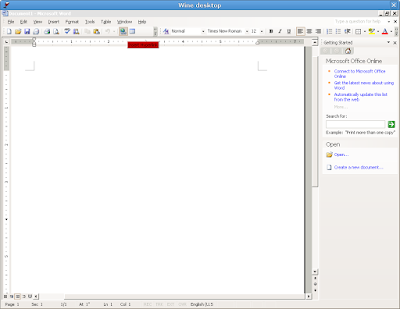
-----------------------------------------
Custom theme
"ActiveBorder"="234 229 224"
"ActiveTitle"="188 121 79"
"AppWorkspace"="128 128 128"
"Background"="85 56 40"
"ButtonAlternateFace"="181 181 181"
"ButtonDkShadow"="92 92 92"
"ButtonFace"="239 235 231"
"ButtonHilight"="252 251 250"
"ButtonLight"="241 239 226"
"ButtonShadow"="219 211 203"
"ButtonText"="0 0 0"
"GradientActiveTitle"="188 121 79"
"GradientInActiveTitle"="239 235 231"
"GrayText"="181 179 172"
"Hilight"="246 198 125"
"HilightText"="0 0 2"
"HotTrackingColor"="201 127 85"
"InActiveBorder"="212 208 200"
"InActiveTitle"="239 235 231"
"InActiveTitleText"="83 82 80"
"InfoText"="0 0 0"
"InfoWindow"="255 241 190"
"Menu"="239 235 231"
"MenuBar"="188 121 79"
"MenuHilight"="230 223 217"
"MenuText"="0 0 0"
"Scrollbar"="212 208 200"
"TitleText"="255 255 255"
"Window"="255 255 255"
"WindowFrame"="0 0 0"
"WindowText"="0 0 0"
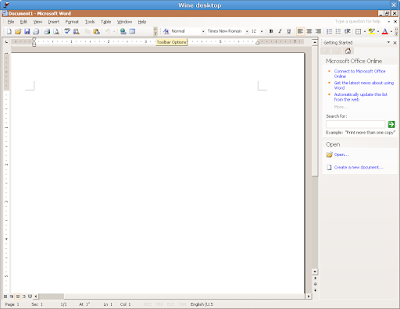
-----------------------------------------
Custom Ubuntu theme
"ActiveBorder"="239 235 230"
"ActiveTitle"="200 130 60"
"AppWorkSpace"="102 51 51"
"Background"="0 128 128"
"ButtonAlternateFace"="180 180 180"
"ButtonDkShadow"="115 106 96"
"ButtonFace"="239 235 230"
"ButtonHilight"="239 235 230"
"ButtonLight"="248 246 244"
"ButtonShadow"="203 193 183"
"ButtonText"="0 0 0"
"GradientActiveTitle"="16 132 208"
"GradientInactiveTitle"="181 181 181"
"GrayText"="203 193 183"
"Hilight"="248 198 119"
"HilightText"="0 0 0"
"HotTrackingColor"="0 0 255"
"InactiveBorder"="239 235 230"
"InactiveTitle"="239 235 230"
"InactiveTitleText"="60 60 60"
"InfoText"="0 0 0"
"InfoWindow"="255 255 225"
"Menu"="239 235 230"
"MenuBar"="239 235 230"
"MenuHilight"="0 0 0"
"MenuText"="0 0 0"
"Scrollbar"="239 235 230"
"TitleText"="255 255 255"
"Window"="255 255 255"
"WindowFrame"="0 0 0"
"WindowText"="0 0 0"
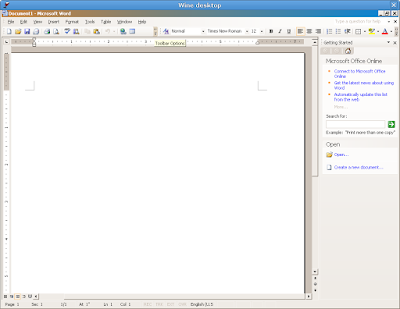
-----------------------------------------
Windows XP classic theme
“ActiveBorder”=”212 208 200″
“ActiveTitle”=”10 36 106″
“AppWorkSpace”=”128 128 128″
“Background”=”58 110 165″
“ButtonAlternateFace”=”181 181 181″
“ButtonDkShadow”=”64 64 64″
“ButtonFace”=”212 208 200″
“ButtonHilight”=”255 255 255″
“ButtonLight”=”212 208 200″
“ButtonShadow”=”128 128 128″
“ButtonText”=”0 0 0″
“GradientActiveTitle”=”166 202 240″
“GradientInactiveTitle”=”192 192 192″
“GrayText”=”128 128 128″
“Hilight”=”10 36 106″
“HilightText”=”255 255 255″
“HotTrackingColor”=”0 0 128″
“InactiveBorder”=”212 208 200″
“InactiveTitle”=”128 128 128″
“InactiveTitleText”=”212 208 200″
“InfoText”=”0 0 0″
“InfoWindow”=”255 255 225″
“Menu”=”212 208 200″
“MenuBar”=”212 208 200″
“MenuHilight”=”0 0 0″
“MenuText”=”0 0 0″
“Scrollbar”=”212 208 200″
“TitleText”=”255 255 255″
“Window”=”255 255 255″
“WindowFrame”=”0 0 0″
“WindowText”=”0 0 0″
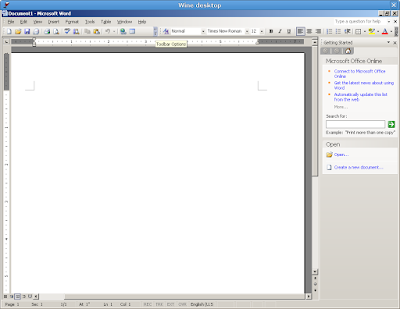
-----------------------------------------
The Human theme
"ActiveBorder"="239 235 231"
"ActiveTitle"="210 141 70"
"AppWorkSpace"="177 170 163"
"Background"="0 0 0"
"ButtonAlternateFace"="181 181 181"
"ButtonDkShadow"="115 106 96"
"ButtonFace"="239 235 231"
"ButtonHilight"="253 250 248"
"ButtonLight"="239 235 231"
"ButtonShadow"="179 175 171"
"ButtonText"="0 0 0"
"GrayText"="179 175 171"
"Hilight"="248 206 140"
"HilightText"="0 0 0"
"InactiveBorder"="239 235 231"
"InactiveTitle"="239 235 231"
"InactiveTitleText"="60 60 59"
"InfoText"="0 0 0"
"InfoWindow"="239 235 231"
"Menu"="239 235 231"
"MenuBar"="239 235 231"
"MenuHilight"="248 245 242"
"MenuText"="0 0 0"
"Scrollbar"="203 193 183"
"TitleText"="255 255 255"
"Window"="255 255 255"
"WindowFrame"="0 0 0"
"WindowText"="0 0 0"
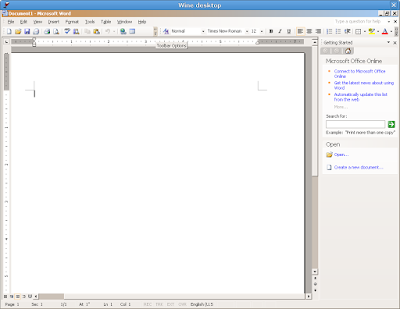
-----------------------------------------
These are the colours from a Windows XP Professional installation.
"ActiveBorder"="212 208 200"
"ActiveTitle"="10 36 106"
"AppWorkSpace"="128 128 128"
"Background"="58 110 165"
"ButtonAlternateFace"="181 181 181"
"ButtonDkShadow"="64 64 64"
"ButtonFace"="212 208 200"
"ButtonHilight"="255 255 255"
"ButtonLight"="212 208 200"
"ButtonShadow"="128 128 128"
"ButtonText"="0 0 0"
"GradientActiveTitle"="166 202 240"
"GradientInactiveTitle"="192 192 192"
"GrayText"="128 128 128"
"Hilight"="10 36 106"
"HilightText"="255 255 255"
"HotTrackingColor"="0 0 128"
"InactiveBorder"="212 208 200"
"InactiveTitle"="128 128 128"
"InactiveTitleText"="212 208 200"
"InfoText"="0 0 0"
"InfoWindow"="255 255 225"
"Menu"="212 208 200"
"MenuBar"="212 208 200"
"MenuHilight"="0 0 0"
"MenuText"="0 0 0"
"Scrollbar"="212 208 200"
"TitleText"="255 255 255"
"Window"="255 255 255"
"WindowFrame"="0 0 0"
"WindowText"="0 0 0"
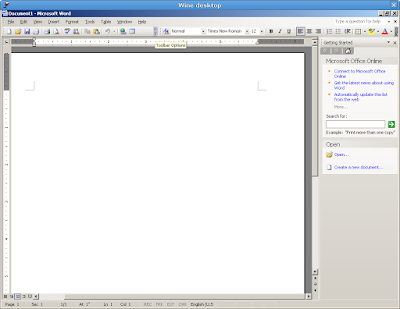
-----------------------------------------
Ubuntu edgy theme
"ActiveBorder"="239 235 231"
"ActiveTitle"="239 235 231"
"AppWorkSpace"="198 198 191"
"Background"="93 77 52"
"ButtonAlternativeFace"="200 0 0"
"ButtonDkShadow"="85 85 82"
"ButtonFace"="239 235 231"
"ButtonHilight"="255 255 255"
"ButtonLight"="255 255 255"
"ButtonShadow"="198 198 191"
"ButtonText"="0 0 0"
"GradientActiveTitle"="239 235 231"
"GradientInactiveTitle"="239 235 231"
"GrayText"="198 198 191"
"Hilight"="247 203 135"
"HilightText"="0 0 0"
"InactiveBorder"="239 235 231"
"InactiveTitle"="239 235 231"
"InactiveTitleText"="255 255 255"
"InfoText"="0 0 0"
"InfoWindow"="200 0 0"
"Menu"="239 235 231"
"MenuBar"="0 0 0"
"MenuHilight"="247 203 135"
"MenuText"="0 0 0"
"Scrollbar"="239 235 231"
"TitleText"="255 255 255"
"Window"="255 255 255"
"WindowFrame"="0 0 0"
"WindowText"="0 0 0"
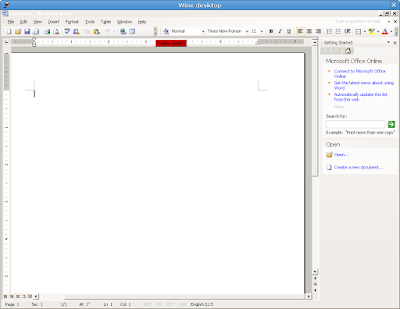
-----------------------------------------
Current Ubuntu Colour scheme
"ActiveBorder"="239 235 231"
"ActiveTitle"="203 133 61"
"AppWorkSpace"="198 198 191"
"Background"="93 77 52"
"ButtonAlternativeFace"="200 0 0"
"ButtonDkShadow"="85 85 82"
"ButtonFace"="239 235 231"
"ButtonHilight"="255 255 255"
"ButtonLight"="255 255 255"
"ButtonShadow"="198 198 191"
"ButtonText"="0 0 0"
"GradientActiveTitle"="239 235 231"
"GradientInactiveTitle"="239 235 231"
"GrayText"="198 198 191"
"Hilight"="246 200 129"
"HilightText"="0 0 0"
"InactiveBorder"="239 235 231"
"InactiveTitle"="239 235 231"
"InactiveTitleText"="255 255 255"
"InfoText"="0 0 0"
"InfoWindow"="255 255 166"
"Menu"="239 235 231"
"MenuBar"="239 235 231"
"MenuHilight"="246 200 129"
"MenuText"="0 0 0"
"Scrollbar"="239 235 231"
"TitleText"="255 255 255"
"Window"="255 255 255"
"WindowFrame"="0 0 0"
"WindowText"="0 0 0"
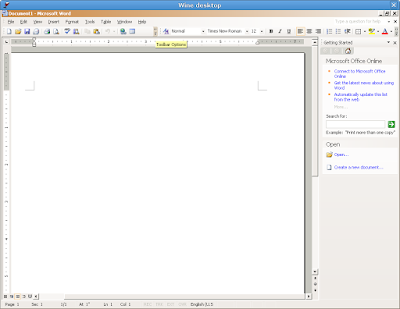
-----------------------------------------
So did you notice? Wine now uses the Windows XP classic theme as its default.

Putty for Mac
$15.00

3 comments:
Nice guide, very thorough. The themes in Wine don't bother me as any applications I use are really just games which run full screen anyway.
I'm more then happy with OpenOffice for doing work and I only use Outlook at work because I have to. Saying that, I've not got an email client I use at home, I really should get around to doing that.
Good guide though, thanks
Lee - http://www.leenukes.co.uk
My theme:
[HKEY_USERS\S-1-5-4\Control Panel\Colors]
"ActiveBorder"="0 0 0"
"ActiveTitle"="135 206 235"
"AppWorkSpace"="100 125 150"
"Background"="180 180 180"
"ButtonAlternateFace"="180 180 180"
"ButtonDkShadow"="192 192 192"
"ButtonFace"="240 240 240"
"ButtonHilight"="211 211 211"
"ButtonLight"="211 211 211"
"ButtonShadow"="211 211 211"
"ButtonText"="100 110 120"
"GradientActiveTitle"="127 255 212"
"GradientInactiveTitle"="169 169 169"
"GrayText"="180 180 185"
"Hilight"="150 180 210"
"HilightText"="30 60 160"
"HotTrackingColor"="0 100 170"
"InactiveBorder"="0 0 0"
"InactiveTitle"="135 206 235"
"InactiveTitleText"="200 200 200"
"InfoText"="64 88 128"
"InfoWindow"="211 211 211"
"Menu"="226 253 255"
"MenuBar"="240 240 240"
"MenuHilight"="180 210 240"
"MenuText"="100 110 120"
"Scrollbar"="192 192 192"
"TitleText"="0 20 128"
"Window"="245 245 245"
"WindowFrame"="100 149 237"
"WindowText"="100 110 120"
openSUSE 10.2 KDE Theme:
"ActiveBorder"="228 228 228"
"ActiveTitle"="82 129 205"
"Background"="0 0 0"
"ButtonFace"="228 228 228"
"ButtonLight"="228 228 228"
"Hilight"="68 123 205"
"InactiveBorder"="228 228 228"
"Menu"="255 255 255"
The blue is changed by a lighter blue
Post a Comment