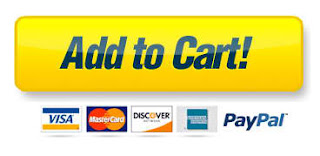WeavePoint is made for Windows. There is no WeavePoint version for Mac OS, but you can still run WeavePoint on a Mac.
One option is to use Wine, as CrossOver or PlayOnMac, this does not require Windows. This way, WeavePoint can integrate seamlessly in Mac OS, you don't really "see" Windows, WeavePoint starts and runs from Mac OS.
This page is about installing WeavePoint on a Mac with CrossOver and PlayOnMac (or other versions of Wine). If using Parallels, Boot Camp, WM Fusion or similar, see their instructions instead.
Note that loom control via a serial port will not work under CrossOver/PlayOnMac/Wine at present.
Note that updates of your macOS operating system may require that you also update your Crossover or PlayOnMac versions.
Update March 2023: We now recommend CrossOver. PlayOnMac 4.4.3 cannot be used with WeavePoint and later versions of macOS. We've tested WeavePoint and Crossover 22 with macOS 12.6 Monterey, and it seems to work well. The latest macOS updates has created problems for WeavePoint running under PlayOnMac 4.4.3 or before. WeavePoint starts as normal, but dialogs cannot be opened. This means we cannot recommend PlayOnMac for the moment. A future PlayOnMac update may correct this.
Installation by CrossOver
How to install WeavePoint with CrossOver
For new bottle name, you can write "WeavePoint".
Mouse
It can be convenient to use a mouse for drawing in the WeavePoint grids. Note that if you use an Apple mouse and it appears to have only one button, you can add right-click in your Mac's System Preferences.
Right-click is used in WeavePoint to erase in grids. Another way to do a right-click is Ctrl+click or click with two fingers on the trackpad.
Some observations
To keep your patterns easily available in one location, it can be recommended to save pattern files in the WeavePoint folder under the Documents folder.
When clicking the yellow button to minimize WeavePoint, the WeavePoint running icon will appear in the Dock. If the program does not reappear when you click the icon, right-click or Ctrl+click the icon and choose WeavePoint.
If the grids do not appear to fill the WeavePoint window correctly, close and restart WeavePoint.
Font size and smoothing
The menu and dialogue text fonts may look slightly different from when you run WeavePoint under standard Windows. Text size will depend on your Mac's screen size and resolution.
If you open CrossOver, click Wine Configuration and then select Graphics, there is a setting for Screen Resolution (DPI). If you increase this to 120 DPI (recommended), menu text, Help text and other texts will get larger.
Text fonts in dialogues etc. may not look as smooth and "dark" as expected. It is possible to fix this, although it may seem a little bit more andvanced. It requires a small, plain text file (like you can make with Notepad in Windows) and must have the subfix .reg. On a Mac, you can use TextEdit. In the Format menu, select Make Plain Text. Copy the text below and paste it in. You can can save it as smoothfont.reg (or something similar). In CrossOver, click the Run command and write Regedit. When Regedit opens, in the Registry menu, click Import Registry File and open your reg file. If a success, fonts should now be better. This is how the file should look (note: a blank line under the version line, only one blank line allowed):
Windows Registry Editor Version 5.00
[HKEY_CURRENT_USER\Control Panel\Desktop]
"FontSmoothing"="2"
"FontSmoothingType"=dword:00000002
"FontSmoothingGamma"=dword:00000578
"FontSmoothingOrientation"=dword:00000001
Printing
If WeavePoint does not recognize your printer, you can use File/Export/Save as PNG-image, to save a hight quality image and then open the image in a standard Mac program to print it. Another workaround is to install a virtual PDF printer called PDFWriter on your Mac. Once installed you can print to PDFWriter and then open the resulting PDF file in the native Mac program Preview and then print it.
Computer Assisted Looms
If using electronic loom control, note that this will not work under PlayOnMac/CrossOver/Wine at present. If you have an AVL loom with Compu-Dobby IV or later or a Little Weaver, you can use AVLDrive for Mac to run the loom: Design in WeavePoint, save as wif-file and open the pattern in AVLDrive to weave.
Run Microsoft Windows Applications and Games on Mac, Linux or ChromeOS save up to 20% off CodeWeavers CrossOver+ today.