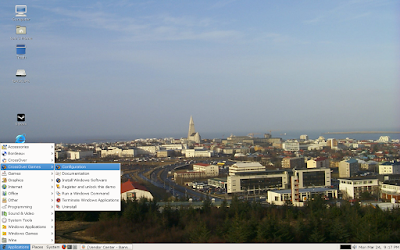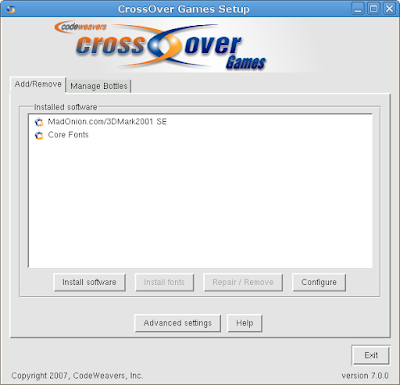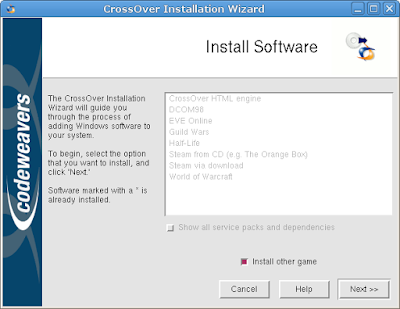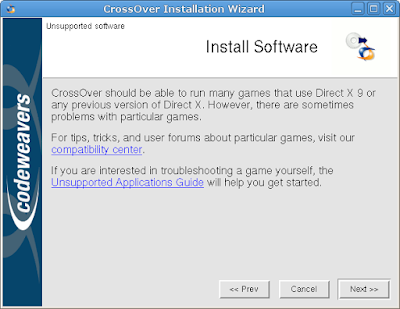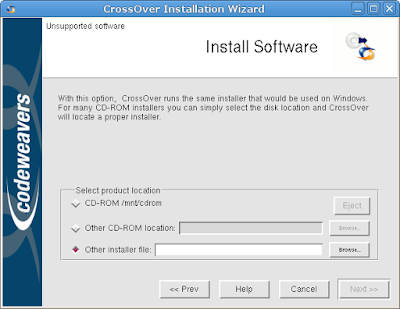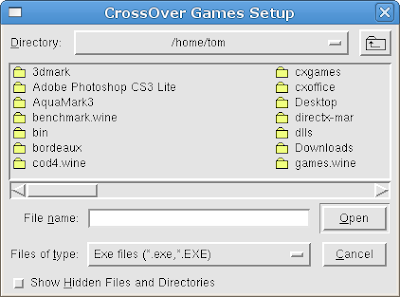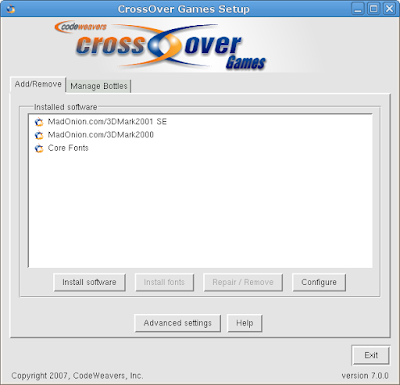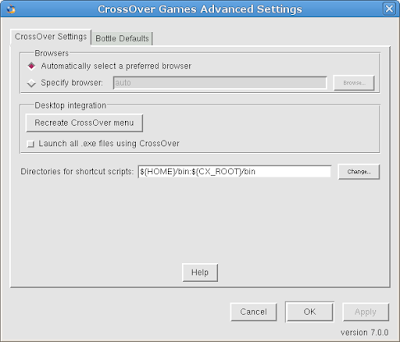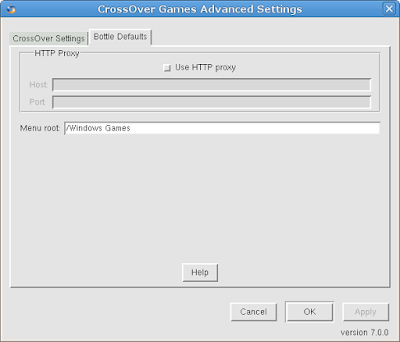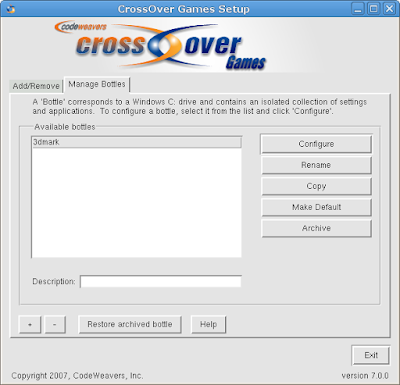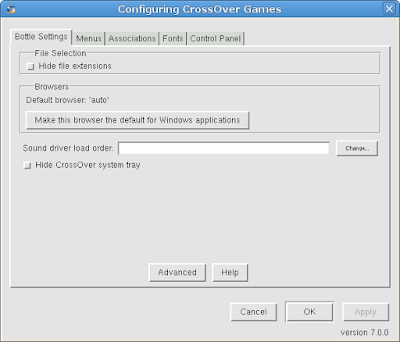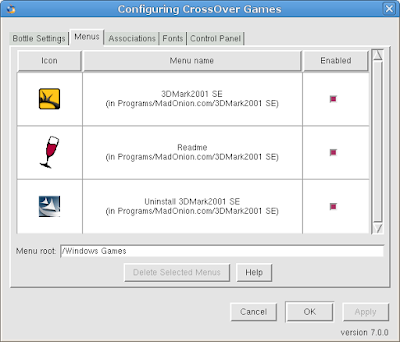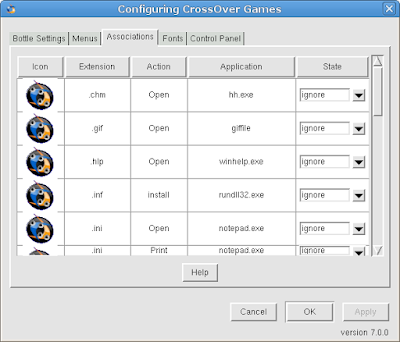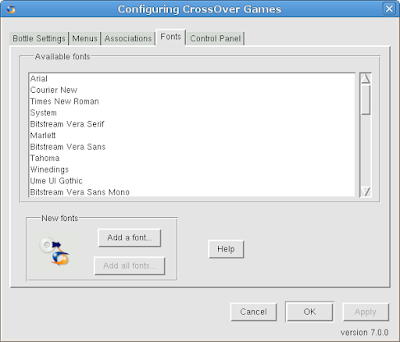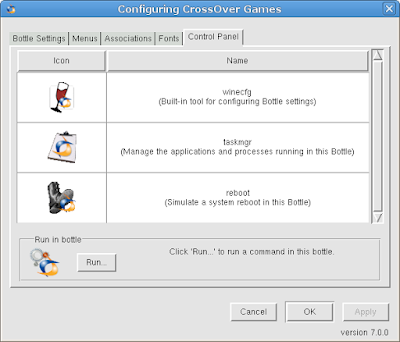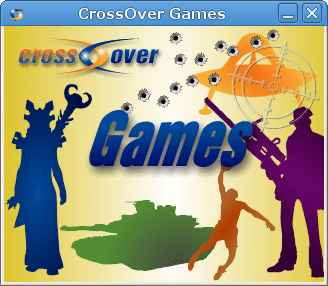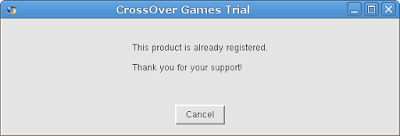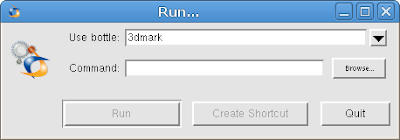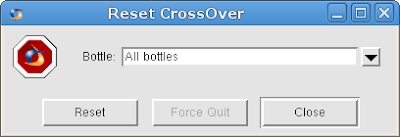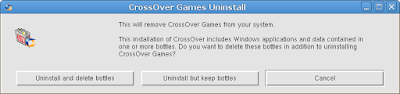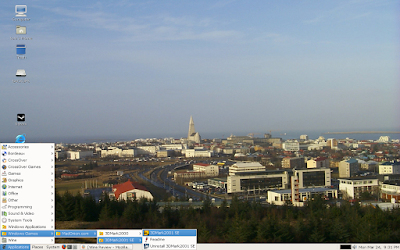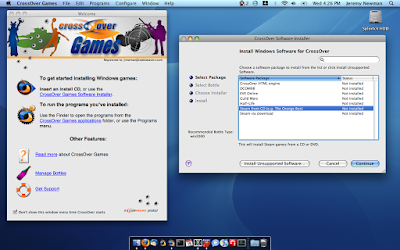What exactly is CrossOver GamesCrossOver Games is a commercial variant of Wine released by
CodeWeavers with support for many of today's most popular games. CrossOver Games is tested for performance and stability with many games such as Guild Wars, Eve Online, and Steam games like Half-Life 2 and Portal.
Minimum system requirements
Linux:
- An x86 based Linux distribution based on glibc 2.3 or greater
- Perl 5 or greater
- IJG JPEG library (libjpeg)
- It is also recommended that you have a web browser installed.
- 40MB of available disk space (plus space for the Windows applications)
- 64MB of RAM
Mac:
- Intel-based Macintosh system running Mac OS X
- 120 MB of free disk space
- Systems with integrated Intel GPUs will suffer some performance degradation on graphically intense games.
The Demo version of CrossOver
The demo version of CrossOver has all the functions and features of the full version. Any Windows software that works on a full version will also run in the demo version, and vice versa. The important limitation of the demo version is that bottles can only be used for 7 days. This means that any Windows packages that you install using the demo version will cease to work 7 days after their installation. When a demo installation is unlocked, all existing bottles and applications are unlocked as well. To unlock a demo, you must have a support account with CodeWeavers. You can purchase CrossOver licenses and support contracts from the vendor that provided you with your demo or directly from the
CodeWeavers store. During purchase you will be asked to provide an email address and password. This address and password will be used to unlock your demo install.
Supported Games
World of Warcraft
Guild Wars
EVE Online
Half-Life (via CD or Steam)
Half-Life 2 and variants such as Counter-Strike (via Steam)
Team Fortress 2
Portal
Call of Duty (via Steam)
Call of Duty 2 (via Steam)
Prey (via Steam)
Day of Defeat (via Steam)
Many games that are not on the Supported list will still work just fine. For a list of such applications, visit the CodeWeavers CrossOver Compatibility Center. At the compatibility center you can search for games, read about other users' experiences, and post tips and hints for other users.
Cost and Support of CrossOver Games
If your a current owner of CrossOver Office you will receive a complimentary copy of
CrossOver Games. If by chance you don't currently own a copy of CrossOver Office you can purchase the stand alone Games product for only $39.95 with your purchase you will receive six months of professional support through their support ticket system, you can join in the discussions that take place at the C4 compatibility center, join a mailing list, vote for your favorite game, and much more.
A purchase also goes toward helping support a full time Wine hacker! the folks at CodeWeavers have over the years given back well over 98% of all the code modifications that went into CrossOver to the Wine project.
CrossOver Games Screenshots
CrossOver Games Gnome menu entries
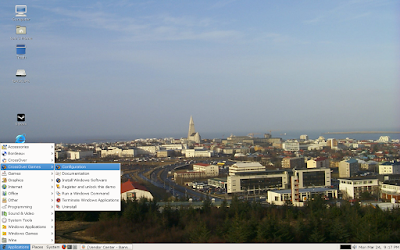
When you select "Configuration" from the menu "CrossOver Games Setup" the setup tool will start.
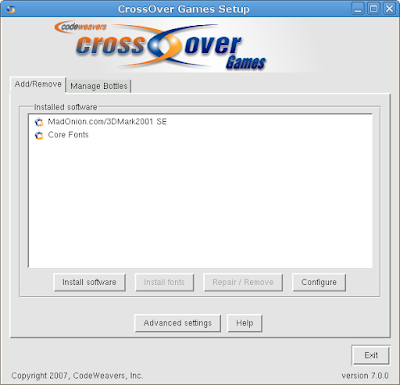
If you select install software the installation process will begin.
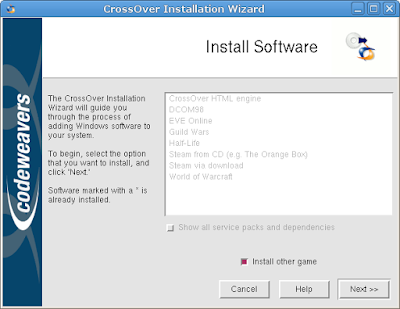
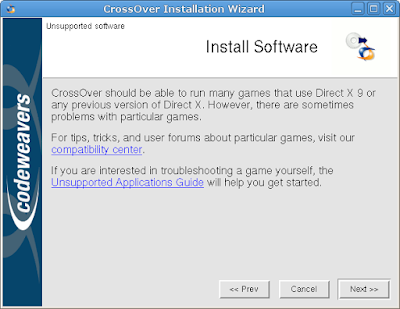
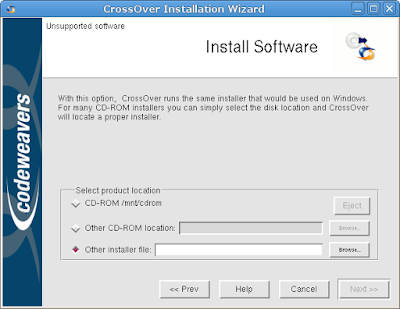
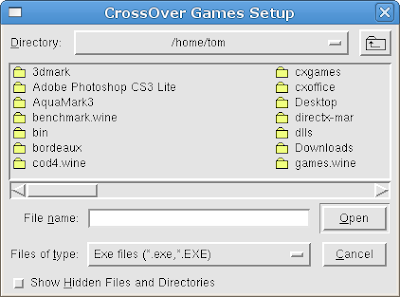
After you select the bottle you want to install your application or game into the install process will start.

After the install has finished your application or game will be placed in the Add/Remove software window.
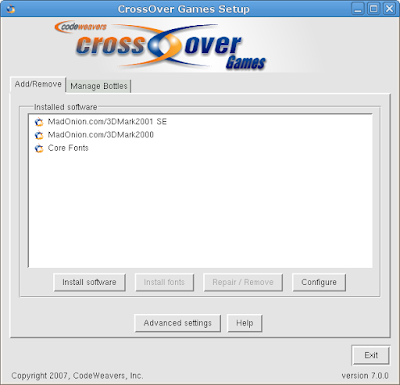
In the Add/Remove tab you will see "Advanced Settings"
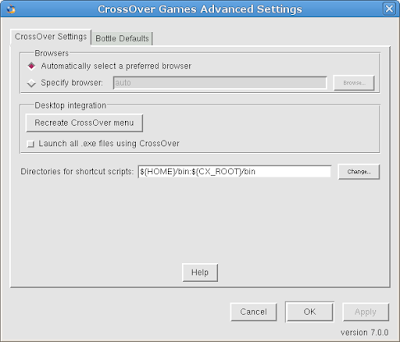
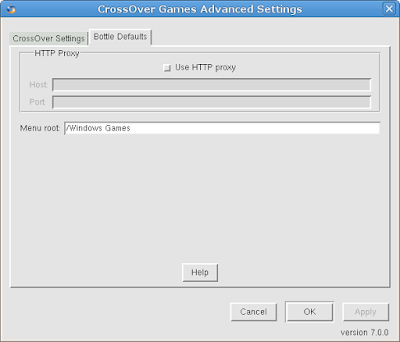
If you want to manage a bottle select the "Manage Bottles" tab and proceed.
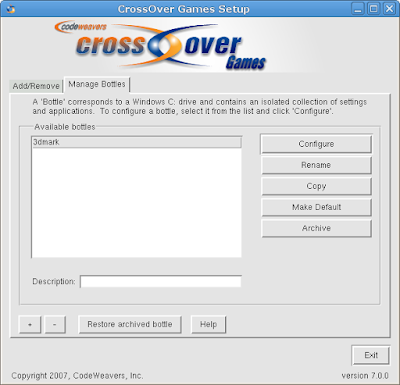
Here is some screenshots of the "Manage Bottles" tab, this is where you configure CrossOver Games to your desired liking.
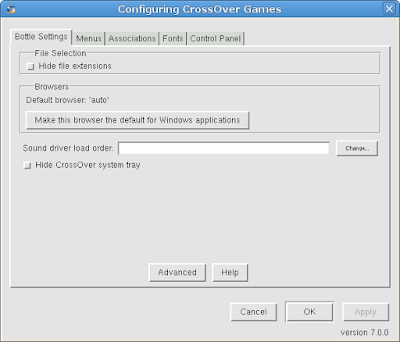
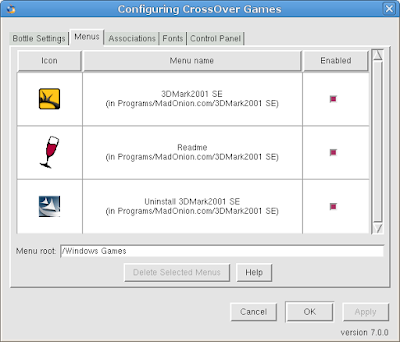
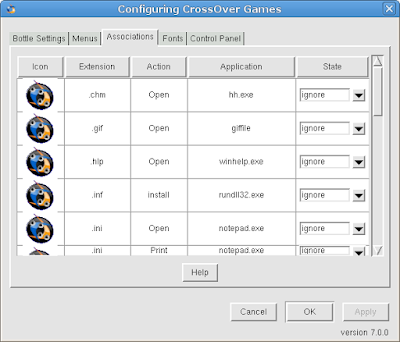
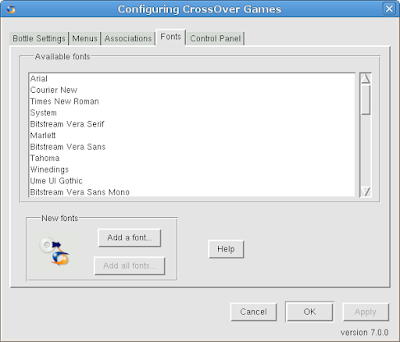
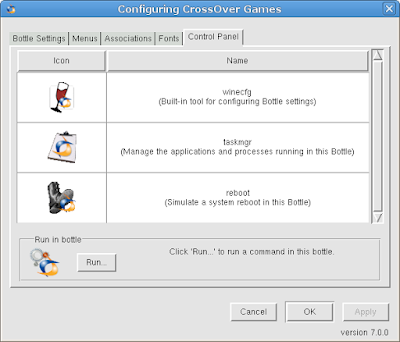
From the system menu if you select "Install Windows Software" you will see this window, and shortly afterwards the "Install Windows Software" window will start.
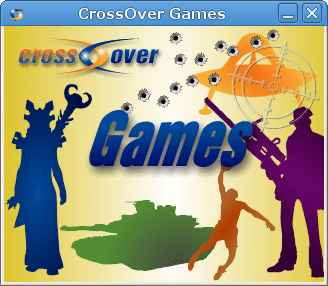
To register your copy of
CrossOver Games select the "Register and unlock this demo" from the system menu. You will need to enter your email address and password and the register tool will conect to the
CrossOver store and proceed with the registration.
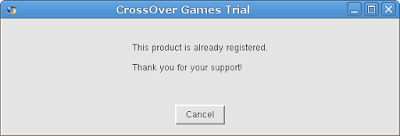
To run a Windows command select "Run a Windows Command" from the system menu. Select a bottle and then run a Windows command from that bottle.
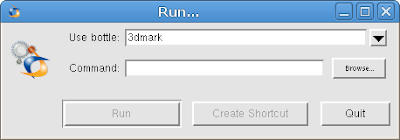
To terminate a Windows application select "Terminate Windows Application" from the system menu.
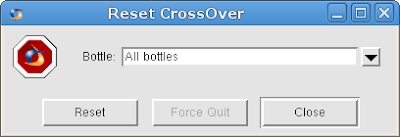
To uninstall CrossOver Games select "Uninstall" from the system menu. You can choose to leave all of your previously configured bottles intact if you wish to do so.
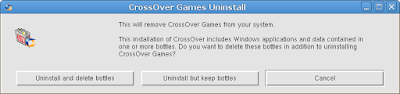
To run a Windows game from the system menu select "Windows Games" and simply navigate to the menu entry and choose the installed game.
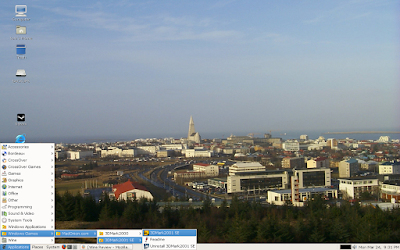
CrossOver Games Mac GUI
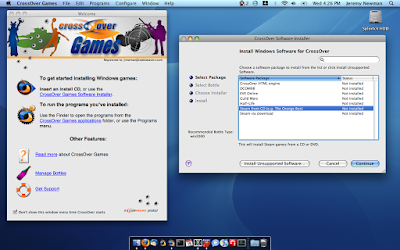
In our next post we will be doing a review of Steam, Half-Life and Half-Life 2 via the Steam install in
CrossOver Games.