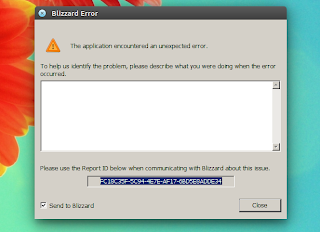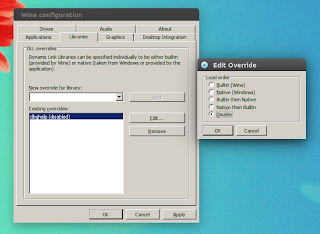Announced
back in July, the Crossover for Android Preview by Codeweavers is
finally here. The Codeweavers blog posts in the run-up alternated
between pride and caution in regard to user expectations, but now that
I’ve tried the alpha release they really should have dialed up the pride
more. Even in this early of a state, it’s more than functional and an
exciting look at the potential for future (gasp, even beta!) releases.
I was able to install LibreOffice 5 with no issues via the file explorer, but every other install file I tried from other sources failed/errored (such as GoG games). The fewer extras what you’re trying to install requires (like .Net), the more luck you’ll have installing it outside the official “Install Application” menu list. The Pixel has an unusually high resolution for a Chromebook, so at the moment this makes the Crossover app text very, very, (very) tiny. You may also run into odd resizing issues. Steam will only cover the top half of the screen, for example. Even while maximized. For other windowed apps such as LibreOffice, you should be able to drag the program window to fully cover the workspace if you experiment with maximizing/minimizing the Crossover app itself, and then the programs running inside of it.
Just as a quick recap, the Crossover for Android Preview caveats:
- Your Chromebook needs access to the Play Store, which is currently only available for three devices. The Asus Flip, the Acer R11, and the Pixel 2015.
- Of those three devices only two have the Intel processors that Crossover requires, the R11 and the Pixel. Sorry Asus Flip owners! But there are likely many Intel based Chromebooks on the horizon.
- If you have an R11 or Pixel (2015), you need to be tuned to the Beta channel (previously Play Store access was only in the developer channel, but it’s improved leaps and bounds and now the Beta channel has it.)
- You need to sign-up to be a tester on the Codeweavers website.
- Give “Ramey’s Rules for the Technology Preview” a read. They essentially boil down to: have fun, but don’t be a jerk.
Once
(or if, depending on when you signed up) you receive an email from
Codeweavers saying that you have access to the Preview, you’ll be able
to follow the link they provide to get access to the Crossover app in
the Play Store.
Initially
I had to install it to my Pixel via the browser, but once it’s
installed, you can uninstall/reinstall from the Play Store on your
device.
Codeweavers has a guide on installing the Preview here:
But there’s a few items you can skip (or at least that I did, with no apparent side-effects). The big one being that you don’t need
to switch your Chromebook to Developer Mode. Which is nice, since it’s
easier than you’d think to accidentally wipe your Chromebook every time
you boot, and the big scary boot screen will greet you with an
absolutely terrifying beeping if you don’t CTRL+D to skip the boot
sequence.
Second,
I’d recommend sticking with the Beta channel. I was running the
Developer channel just to test out Android apps on ChromeOs, and it’s
exactly what you would (or should) expect from a Dev channel. It’s
unstable. My apps crashed more, my fans/Chromebook had a tendency to
race and heat up, and generally not the best day-to-day experience if
you rely on your Chromebook for any amount of real-life work.
Codeweavers
gives a ballpark figure of about an hour from Powerwash to first
install, but I imagine that will vary widely. The Pixel is pretty zippy,
and when I timed it from start (Powerwashing) to finish (actually
logged into Steam via the Crossover app) the whole process clocked in at
just under 7 minutes.
When
you launch, you’ll notice the very first thing it suggests you install
is Steam. There are some built-in tools such as a file browser, command
line, and access to the Wine configuration settings, but the only
guaranteed working programs at the moment are Steam, Microsoft Office
2007/2010, and WinZip 14. If you’re feeling adventurous, you can uncheck
the “Only known-good applications” box and see what else is on the
list. The DirectX for pre-XP games and for Modern games could come in
handy, depending what you’re installing.
I was able to install LibreOffice 5 with no issues via the file explorer, but every other install file I tried from other sources failed/errored (such as GoG games). The fewer extras what you’re trying to install requires (like .Net), the more luck you’ll have installing it outside the official “Install Application” menu list. The Pixel has an unusually high resolution for a Chromebook, so at the moment this makes the Crossover app text very, very, (very) tiny. You may also run into odd resizing issues. Steam will only cover the top half of the screen, for example. Even while maximized. For other windowed apps such as LibreOffice, you should be able to drag the program window to fully cover the workspace if you experiment with maximizing/minimizing the Crossover app itself, and then the programs running inside of it.
But really, if you’re anything like me, you’ll be spending most of your time in Steam.
My
personal Steam library isn’t extensive, so I wasn’t able to try out
many full games. But I did download every demo I could find that seemed
even mildly interesting. Altogether I tried out 50 different games. Out
of those 50, I was able to successfully start 13. Of those 13, 10 were
in what I’d consider genuinely playable condition. That’s without
messing with Wine configuration settings or Library overrides, which
from my point of view are indistinguishable from blasphemous magicks.
As a final attempt to temper folks’ expectations, I
don’t recommend installing this Alpha with the expectation it’s going
to replace your Windows desktop or Crossover for Linux/Mac.
Apps will crash. Some games will be working perfectly one day, and
refuse to launch the next. Installed programs will break Wine (I think
certain games force updates to DirectX or other Windows files that make
games with different needs a bit angry and sullen), forcing you to clear
the app’s data entirely and start over. In some cases, certain settings
and changes persist even if you uninstall and reinstall the app, and
you’ll need to Powerwash your Chromebook to start from scratch (it’s a
Chromebook, so your stuff is in the cloud anyway, right?)
While I found performance and load times to be completely reasonable, the Pixel has a Core i7 processor, 16GB of RAM, and Intel HD 5500 integrated graphics. Once the new wave of Chromebooks come out with full (non-beta) Play Store support come out, I’m sure they’ll come close to that amount of horsepower, but for now it’s a minority in a minority in a minority. If you have an R11, be prepared to wait when apps are first launching.
While I found performance and load times to be completely reasonable, the Pixel has a Core i7 processor, 16GB of RAM, and Intel HD 5500 integrated graphics. Once the new wave of Chromebooks come out with full (non-beta) Play Store support come out, I’m sure they’ll come close to that amount of horsepower, but for now it’s a minority in a minority in a minority. If you have an R11, be prepared to wait when apps are first launching.
People this preview is for:
- Curious early adopters.
- Patient hobbyists.
- Egalitarian product testers.
- Pickers, grinners, lovers, and sinners.
Who this preview is not for:
- People who need a specific Windows program to run perfectly for their work or business.
- Folks who don’t read instructions and will ultimately try to install the Preview on ARM devices or games that aren’t even supported by Wine. No new DOOM here, move along.
- Veruca Salt inspired individuals who expect something free to provide them effortless instant gratification.
- Jokers, smokers, and midnight tokers (who get their lovin’ on the run). Your skills are needed elsewhere.
Without further ado, the list of games I tried:
Intro video plays, then crashes.
| |
Doesn't launch.
| |
Startup logo appears, then crashes. Possibly related to Wine bug more than anything else: https://appdb.winehq.org/
| |
Works!
| |
Doesn't launch.
| |
Startup menu loads, but crashes when you try to start a game.
| |
Doesn't launch.
| |
Startup menu loads, but crashes when you try to start a game.
| |
Doesn't launch.
| |
Doesn't launch.
| |
WORKS! (Once you tweak one of the video settings)
| |
Doesn't launch.
| |
Startup menu loads, but crashes when you try to start a game.
| |
Doesn't launch.
| |
Works! (If you're willing to do some DLL shifting in the File Explorer.)
| |
Works, but no audio.
| |
Doesn't launch.
| |
Works!
| |
Doesn't launch.
| |
Doesn't launch.
| |
Doesn't launch.
| |
You can hear the intro (no video), but otherwise doesn't start properly.
| |
Startup menu loads, but crashes/hangs on the loading screen when you try to start a game.
| |
Doesn't launch.
| |
Technically works, but graphical glitches make it unplayable.
| |
Technically works, but graphical glitches make it unplayable.
| |
Doesn't launch.
| |
Doesn't launch (requires OpenGL)
| |
WORKS! (Once you tweak one of the video settings)
| |
Startup menu loads, but crashes/hangs on the loading screen when you try to start a game.
| |
Doesn't launch.
| |
Doesn't launch.
| |
Doesn't launch.
| |
Doesn't launch.
| |
Doesn't launch.
| |
Startup menu loads, but crashes/hangs on the loading screen when you try to start a game.
| |
Doesn't launch.
| |
Doesn't launch.
| |
Doesn't launch.
| |
Doesn't launch.
| |
Doesn't launch.
| |
Doesn't launch.
| |
Doesn't launch, but you can hear the intro.
| |
Doesn't launch.
| |
Doesn't launch.
| |
Works!
| |
Works!
| |
Technically works, but the button to start the game can't be clicked.
| |
Works!
| |
Works!
|
Now,
10 out of 50 may not sound good. But this is the very first public
alpha release, and keep in mind THAT A MONTH AGO THIS WASN’T EVEN
POSSIBLE.
Plus, when one of the games that works is Half-life 2, that deserves bonus points. Let’s call it a 50/50 split.
Braid
installed with no muss and no fuss. Framerate was good and the controls
were responsive. There was one fluke where I somehow disabled the
audio, and couldn’t get it to come back until after a Powerwash and
fresh install of Crossover. I did find the overall framework/story to be
a bit depressing. Don’t play this after a breakup or fight with your
partner. The idea of grown individuals referring to their partners as a
princesses non-ironically seems weird to me, even in a world with dino
salesmen and some sort of springy bush people that seem like they’re
trying to mind their own business until you jump on them.
Half-life
2 was hands-down the most exciting game I was able to get up and
running. Initially the game would start, but with no video. You could
hear Gordon moving around and responding to keyboard commands. It turns
out there’s a setting in the advanced video options called “Multicore
Rendering”. For Source Engine games like HL2, Portal, or L4D2, you’re
going to want to disable that. Everything else can be set to whatever
you like, depending on your tolerance for framerate drops and jitters. I
will say that Valve did not design these games with touchpad and
touchscreen users in mind, so I spent an embarrassing amount of time
staring at the floor and/or ceiling until I got the hang of things
enough to actually look around. Which severely hampered my progress at
figuring out a way to kill Barney, because, well, he’s a dope.
Apparently even alien gods have a special provenance for
interdimensional fools and children.
I
have a soft spot for Treasure’s excellent shoot-em-ups, even if my
reflexes aren’t up to snuff when it comes to actually playing their
bullet hell games. There’s an issue getting Ikaruga going (also
described in the description here: https://www.youtube.com/watch?v=HJGxbJoKUQU )
involving the DirectX update it requires failing because it can’t
overwrite certain DLLs in the System32 folder. Delete them, install
DirectX from the Ikaruga Steamapps folder, then restore them from the
trash (overwriting the new DLLs in the process). If you’re not super
stoked at the thought of dodging hundreds of lethal colored blobs while
returning fire with your own colored blobs, you may want to give this
one a miss, just because of the extra effort required. If you go to the
trouble, however, it plays perfectly.
Left
4 Dead 2 is technically playable, albeit with no sound and some
graphical glitches. I even successfully joined an online game by
accident, so the multiplayer works! But again, not really designed for
touchpad/touchscreen control. I spent my time staring at the
floor/rooftop, contemplating what horrible transgressions Ellis
committed in a past video game life to be stranded in a world of zombies
with no control over his Y-axis.
I
believe Limbo is one of the games mentioned in the Codeweaver blog
posts, which is what gave me the idea to focus on 2009-2011 era DirectX
8/9 games to begin with. The game runs perfectly, but it does feel a bit
sluggish (in the video and controls). I’m not sure how much of that is
being run through Wine, and how much is by design since you’re
essentially some sort of dead ghost boy in a foggy ghost world with
unclear motivations and probably not a lot of time-sensitive
appointments.
This
is my first experience with Portal, and I can see what all the fuss was
about. It runs just as well as Half-Life 2, once you disable the same
“Multicore Rendering” setting. Once I started dropping myself through
infinite loops it occurred to me that this is a great game to be testing
on a program whose name is a recursive acronym. It’s hobby inception.
Torchlight
and Torchlight II both run fantastically. Even if you crank up the
settings, the framerate is still playable. Also, because the game is
mouse focused, you can place 90% of it by tapping on your touchscreen.
It’s practically a tablet game experience at that point, and a lot of
fun. They do suffer from what I can only describe as executable file
ennui. Sometimes when you click play, it will appear to start, and
nothing will happen. Clicking on “Play” and holding it down for about
five seconds seems to help, but that could also be completely
psychosomatic as I repeatedly click on the play button until the game
concedes and finally launches. It’s not unlike being a five-year-old
poking your sleeping parent in the side until they finally relent and
get up so you can open your Christmas presents BECAUSE REALLY CHRISTMAS
TECHNICALLY STARTED FOUR HOURS AGO HOW CAN YOU STILL BE SLEEPING?
Half-Life 2, Portal, and the two Torchlight games are the gems of my
Crossover for Android experience thus far.
Trine
runs well, the graphics are good, and the controls responsive. I am,
however, potentially the world’s worst grappling-hook based video game
player in the world, if there are championships for that type of thing
(I’m available!) and an impartial way of quantifying just how terrible
one needs to be to get stuck between too inconveniently placed sliding
wood medieval doors. Trine 2 seems like it would also run just as well,
but there doesn’t seem to be any key, key combination, or mouse click
capable of starting the demo. Maybe folks with gamepads will have better
luck.
On
the one hand, World of Goo runs perfectly. On the other, it seems to be
a bizarrely story-driven game about sentient globs of goo. With
eyeballs and childlike gurgles of glee. This is what happens when you
don’t just let your children have that puppy they wanted because they
promise to love it and walk it and take care of it at least until the
next iPhone comes out and then you end up doing all the work but at
least they’re not obsessed about semi-solid socialist blobs.
For
people interested in seeing how the games perform in action, I’ve
uploaded several clips to YouTube. Theoretically running Screencastify
may have given me a framerate hit, but the performance you see in the
videos is very close to what I experienced actually playing the games.
That includes any stutters and freezes, and the audio is a bit crackly
for all programs running through the Android app.
Cheers!
CrossOver For Android Torchlight II
CrossOver for Android Torchlight
CrossOver for Android Half life 2 Black Screen
CrossOver for Android Half life 2 test 2
CrossOver for Android Portal
More Videos
Run Microsoft Windows Applications and Games on Mac, Linux or ChromeOS save up to 20% off CodeWeavers CrossOver+ today.
Cheers!